In this comprehensive guide, we will explore the process of creating contact links for various communication platforms like WhatsApp, Skype, email, and phone.
Whether you want to enhance your website or streamline your online presence, this guide will provide you with step-by-step instructions on how to create clickable links that allow visitors to contact you effortlessly.
By the end of this post, you’ll have all the knowledge of creating contact links into your website or online profiles, making it easier than ever for others to reach out to you.
Create Email Links:
First, open the page or post editor in your WordPress dashboard for creating contact links. Next, highlight the text or image that you want to turn into an email link. Once you have selected the desired text or image, click on the “Insert/edit link” button in the editor’s toolbar.
A dialog box will appear where you can enter the email address you want the link to direct to. Make sure to prefix the email address with “mailto:” followed by the email address itself (e.g., mailto:[email protected]).
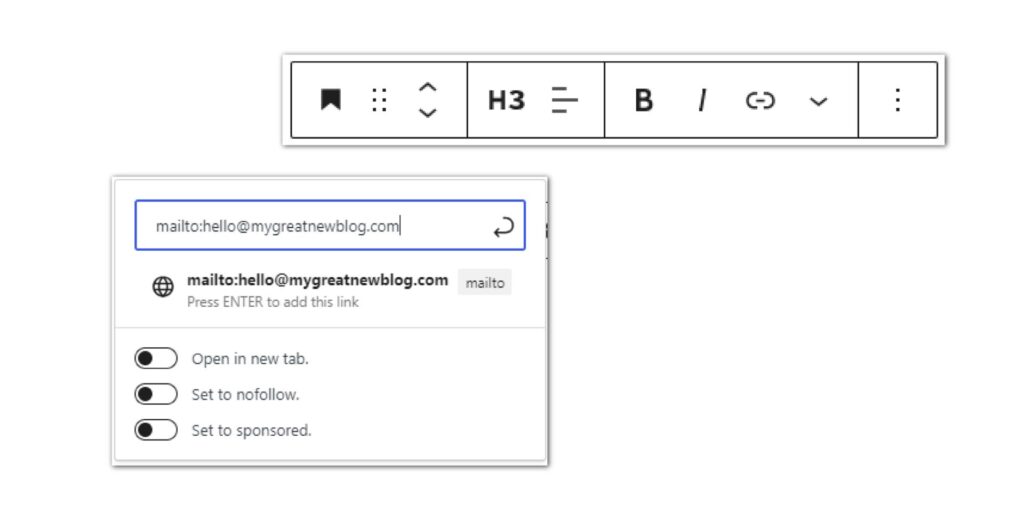
Click the “Apply” or “Insert” button in the dialog box to create the email link. Finally, save or update your page or post, you selected will now be a clickable email link that visitors can use to compose an email to the specified address.
Create Phone Links
To create a clickable phone link, manually hyperlink your phone number with the “tel” attribute. For example, if your phone number is +1 (333) 333 4444, you can link it as tel:+1-333-333-4444.
Alternatively, you can add the phone link to a button using the Buttons block. This allows visitors to easily click on the button and initiate a call.
Create Whatsapp Link:
You can add a direct WhatsApp link so readers can easily contact you via WhatsApp web, or by their smartphones.
In the link URL field, enter “https://api.whatsapp.com/send?phone=[yourphonenumber]” replacing “[yourphonenumber]” with your actual WhatsApp phone number, including the country code but without any “+” or “0” prefix.
For example, if your phone number is +1234567890, you would enter:
Finally, click the “Add Link” button to save your changes. Your text or image will now be a clickable link that opens WhatsApp with your number.
Create Skype Link
To create a Skype link in WordPress, you can easily link a text to your Skype username using a simple format.
Let’s assume your Skype username is “skypeusername”.
To create the link, you need to use the following format: “skype:skypeusername?call“. By implementing this format, you can make it convenient for visitors to contact you directly on Skype. When they click on the linked text, it will open Skype and initiate a call to your username.
Conclusion
By creating contact links on your website, you provide convenient and direct means of communication for your visitors. Whether it’s email, phone, WhatsApp, or Skype, offering these contact options can enhance user experience and encourage engagement. By following the steps outlined in this guide, you can easily create contact links and ensure seamless communication between your website and visitors, enabling effective communication and fostering better connections with your audience.
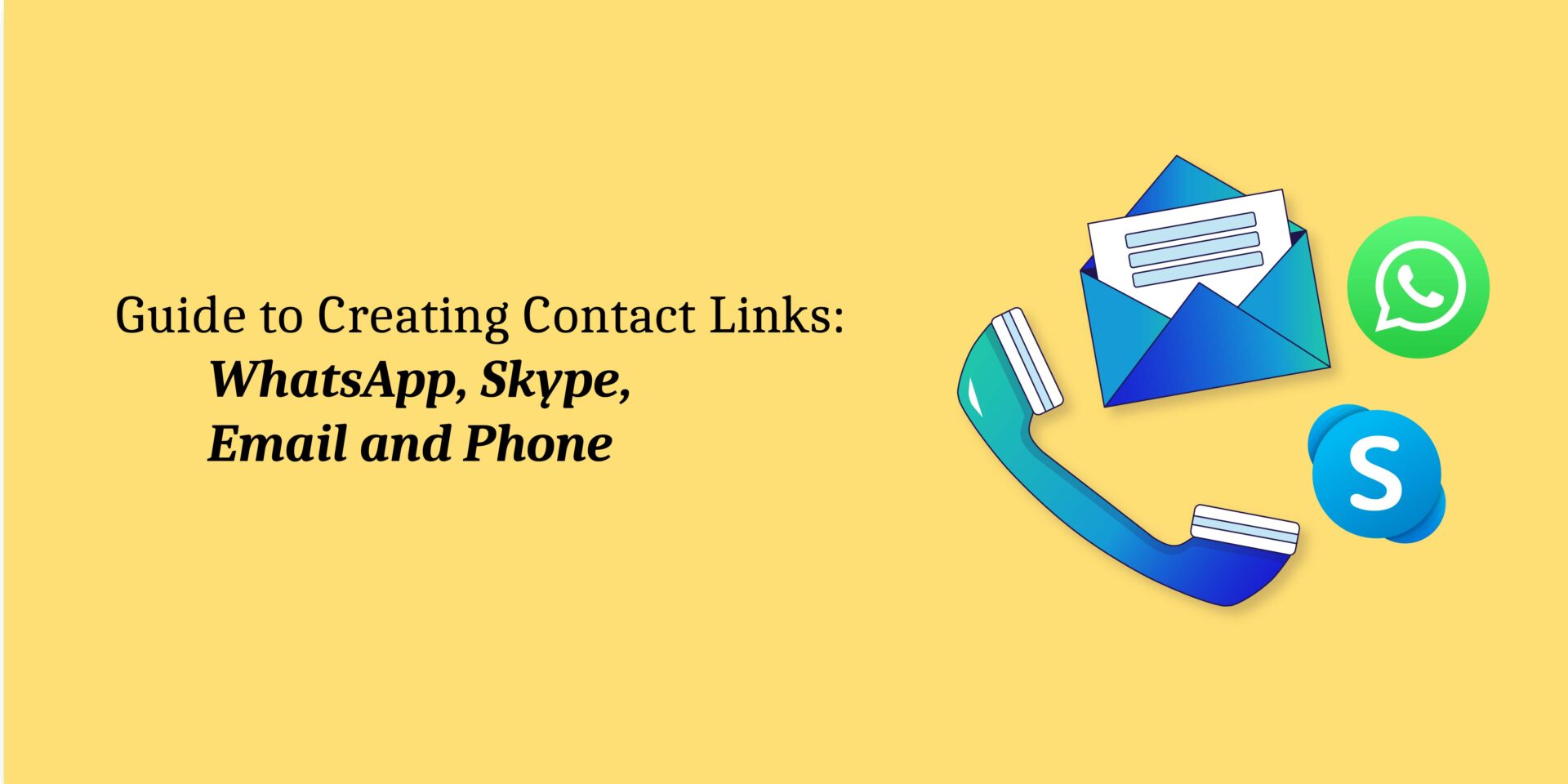
Leave a Reply